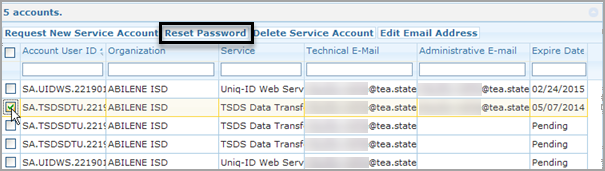
As long as an account is not in Pending Approval status, you can change its password. To change a password for the account, complete the following steps:
On the Home page, under Administration, click Manage Service Accounts.
Use the Filter Options to view the service account, as instructed in Searching for Service Accounts.
Select the account and click Reset Password, as shown in the following screenshot:
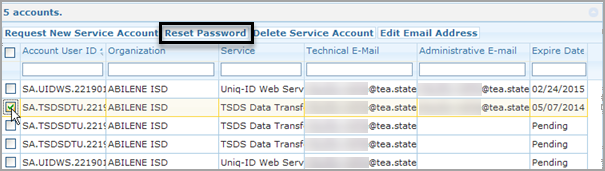
Verify that you want to reset the password by clicking OK, or cancel the request by clicking Cancel.
If the request was successfully submitted, a message appears like the following:

You will receive an email notification containing the new password.