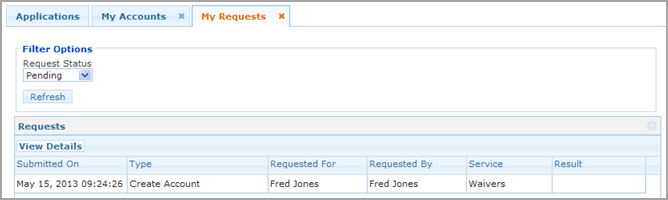
You can easily view your pending or completed requests to see what progress they have made through approvals.
Complete the following steps to view requests:
On the Home page, in the Self-Service pane, click Requests I've Submitted. The My Requests tab appears, as shown in the following screenshot:
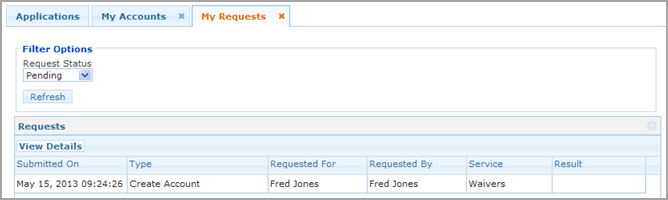
The view shows the following information:
Submitted On: the date and time submitted
Type: the type of request
Requested For: the user name of the person for whom the request is made
Requested By: the user name of the requestor
Service: the application being requested
Result: the status of the request
You can sort this list by any column by clicking on the column header. If many requests appear, you can use the page controls at the bottom to page through the list. Decide if you want to change the view, as follows:
To view completed requests, select Completed from the Request Status list and click Refresh.
For completed requests, you can view requests submitted by yourself or those submitted on your behalf.
For completed requests, you can change the time period.
To view details of a request, select the row for the request and click View Details, as shown in the following screenshot:

The Request Details box appears, as shown in the following screenshot, listing the same information as well as the ID of the request and the result:
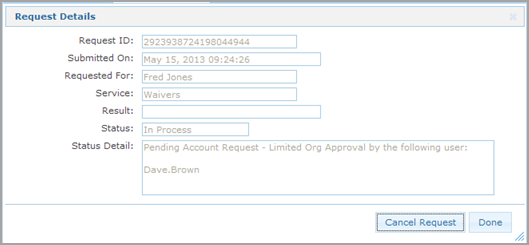
Click the x in the top corner of the box to close it.
Complete the following steps to cancel a pending request:
In the Self-Service pane, click Requests I've Submitted. The My Requests tab appears.
In the list of requests, click the row for the request to be cancelled.
Click View Details.
Click Cancel Request.
Click OK.