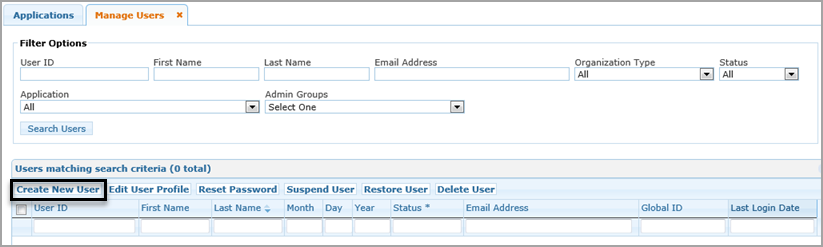
If you have administrator access, you can create new user IDs, edit profiles for other users, delete users, suspend user logins, and restore suspended users.
Suspending and Deleting a User
Complete the following steps to create a user ID for someone else:
On the Home page, under Administration, click Manage Other Users (or if it is open, click the Manage Users tab). The Manage Users tab opens, as shown in the following screenshot:
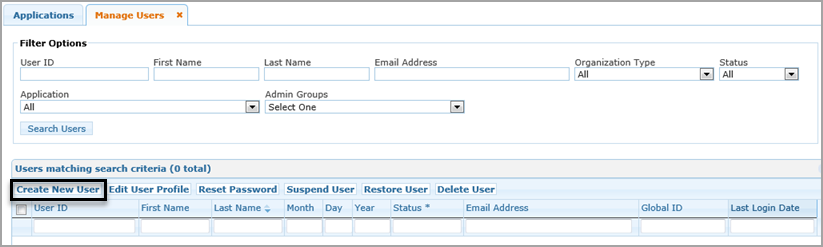
Click Create New User as shown above. A standard page for requesting a user account appears.
Complete the page for the user.
Click Submit.
Note: |
The example above shows the status of the last user as incomplete. This means that the user exited out of a request for access before completing it. Although the request is active in the system, it cannot be processed or completed. It can only be suspended, deleted, have its profile edited, or its password reset. |
Complete the following steps to edit or correct a user informations for another user:
On the Home page, under Administration, click Manage Other Users.
Use the Filter Options to find the user as follows:
Type all or the first few letters of the User ID, First Name, Last Name, or Email Address to find users whose information matches.
Select an Organization Type to find all of the users for a type of organization.
Select a Status to find all users with that status (inactive or active).
Select an Application to find all the users for a specific application.
Select a group of users from the Admin Groups filter, if necessary (available only to TEA developers and support).
Click Search Users, as shown in the following screenshot:
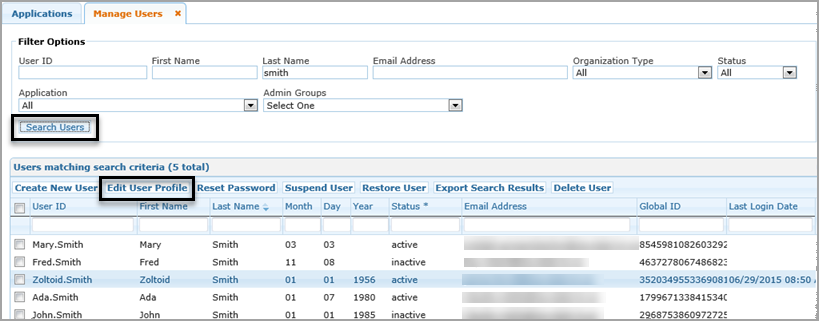
Click the box next to the user's ID.
Note: |
Once you have used this method to select a user, you can access Manage Others' Accounts or Manage Approvers to make changes for the user's accounts or approver privileges. |
Click Edit User Profile, as shown above.
Make changes as needed.
Click Submit.
If a user has been locked out of TEAL, you can reset the user's password:
On the Home page, under Administration, click Manage Other Users.
Use the Filter Options to find the user in question.
Check the box next to the user's ID.
Click Reset Password.
Confirm that you want to reset the user's password by clicking OK.
There may be several reasons why you might want to suspend a user's login ID instead of deleting the user. For example, a temporary worker's contract may have expired, but you expect that worker to return to work. You can suspend the ID so that it is temporarily inactive.
On the Home page, under Administration, click Manage Other Users.
Use the Filter Options to find the user in question.
Check the box next to the user's ID.
Click Suspend User.
Click OK to confirm you want to suspend the user's ID. After the action is processed, the user's status changes to inactive.
Suspending and deleting a user removes the user's access to TEAL after five days. If you suspend and delete a user and the five days passes, the user will have to reapply for a user ID in order to access applications with TEAL.
Complete the following steps to delete a user:
On the Home page, under Administration, click Manage Other Users.
Use the Filter Options to find the user in question.
Check the box next to the user's ID.
Click Suspend & Delete User.
You can delete a user when necessary, such as when the user has set up a TEAL ID that is incorrect or is a duplicate. Use caution when deleting TEAL IDs. In most cases, when a user has application access, it is more appropriate to suspend the ID.
Complete the following steps to delete a user:
On the Home page, under Administration, click Manage Other Users.
Use the Filter Options to find the user in question.
Check the box next to the user's ID.
Click Delete User.
Click OK to delete the user. After the request is processed, the ID has a line drawn through it and the user's status changes to deleted.
Complete the following steps to restore a suspended or deleted user's login. The deleted user must be restored within five days of the deletion.
On the Home page, under Administration, click Manage Other Users.
Select a Status of inactive. You can use other Filter Options to filter your request further.
Click Search Accounts.
Check the box next to the user's ID.
Click Restore User. After the action is processed, the user's status changes to active.