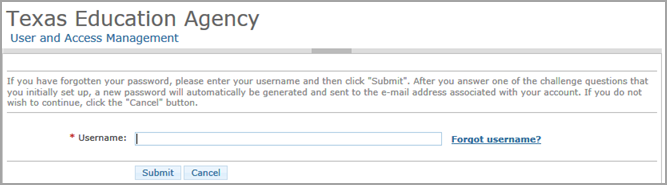
If you forget your password, you can reset it. To reset your password, complete the following instructions:
Open a web browser and go to the TEAL login page.
Click Forgot your password? directly below the boxed-in area. The following page appears:
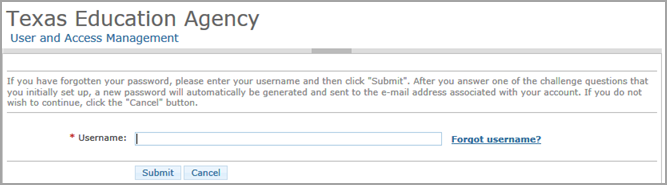
Type your Username.
Click Submit.
When prompted, select the option you wish to use to verify your identity. You may opt to enter the answer to one of your security questions or to provide your email address and birth information, as entered when you registered your TEAL account, as shown in the following screenshot:
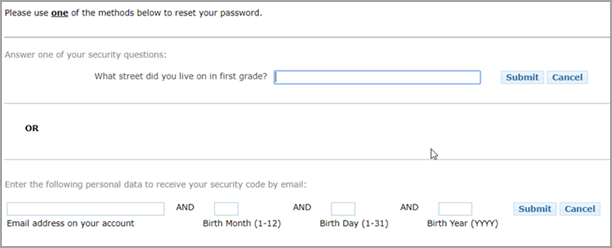
Fill out the information for the option you select.
Click Submit.
Note: |
A temporary
passcode is emailed
to the email address associated with your user ID. |
The following security code entry page appears:

Enter your temporary passcode into the Security Code field and click Verify.
The Create Your New Password page appears, as shown in the following screenshot:

Follow the instructions to create a new password and click Submit.
Your TEAL page opens and you will receive an email notification that your password was changed.