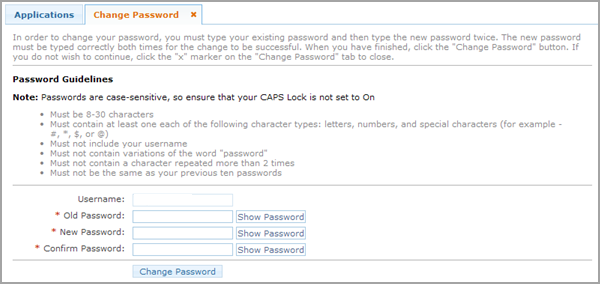
You can change your password at any time. To change your password, complete the following instructions:
On the Home page, under the Self-Service pane, click Change My Password. The Change Password tab opens, as shown in the following screenshot:
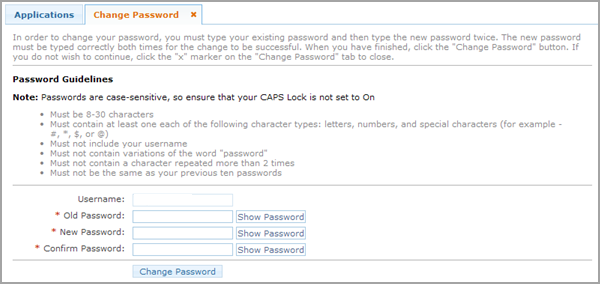
Note: |
If you wait to change your password until it has expired, a similar page appears automatically when you try to log in but contains a notice at the top that your password has expired. |
Type your old password.
Type a new password.
Note: |
You cannot select a password that you have ever used the past 10 times. Type a password of at least eight characters containing letters, numbers, and special characters that does not repeat a character more than two times. |
Retype the new password to confirm it.
Click Change Password. A password change confirmation page appears, as shown in the following screenshot:

You will receive an email notification that you changed your password.